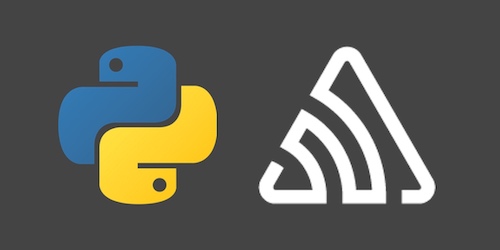Reporting Exceptions in Python Scripts with Sentry
Python scripts are the glue that keep many applications and their infrastructure running, but when one of your scripts throws an exception you may not know about it immediately unless you have a central place to aggregate the errors. That's where adding Sentry can solved this distributed error logging problem.
In this tutorial, we'll see how to quickly add Sentry to a new or existing Python script to report errors into a centralized location for further debugging.
Development environment setup
Make sure you have Python 3 installed. As of right now, Python 3.8.3 is the latest version of Python.
During this tutorial we're also going to use:
- a hosted Sentry instance on sentry.io, which we'll need an account to access
- the Sentry Python helper library to send exception data to our Sentry instance
Install the above code libraries into a new Python virtual environment using the following commands:
python -m venv sentryscript
source sentryscript/bin/activate
pip install sentry-sdk>=0.14.4
Our development environment is now ready and we can write some code that will throw exceptions to demonstrate how to use Sentry.
Note that all of the code for this tutorial can be found within the blog-code-examples Git repository on GitHub under the python-script-sentry directory.
An Example Script for Loading Python Modules
We'll start by writing a small but useful script that prints out the names of all modules within a Python package, then add Sentry to it when it becomes apparent that capturing exceptions would be a useful addition.
Create a new file named module_loader.py and write the
following lines of code in it to allow us to easily execute it
on the command line.
import argparse
def import_submodules(package):
return {}
if __name__ == "__main__":
parser = argparse.ArgumentParser()
parser.add_argument("package")
args = parser.parse_args()
package_to_load = args.package
results = import_submodules(package_to_load)
for r in results:
print(str(r))
The above code takes an argument when the script is invoked from the
command line and uses the value as an input into the stub
import_submodules function that will contain code to walk the
tree of modules within the package.
Nextt, add the following highlighted lines of code to use importlib and
pkgutil to recursively import modules from the package if one is
found that matches the name sent in as the package argument.
import argparse
import importlib
import pkgutil
def import_submodules(package):
"""Import all submodules of a module, recursively, including subpackages.
:param package: package (name or actual module)
:type package: str | module
:rtype: dict[str, types.ModuleType]
"""
if isinstance(package, str):
package = importlib.import_module(package)
results = {}
for loader, name, is_pkg in pkgutil.walk_packages(package.__path__):
full_name = package.__name__ + '.' + name
try:
results[full_name] = importlib.import_module(full_name)
if is_pkg:
results.update(import_submodules(full_name))
except ModuleNotFoundError as mnfe:
print("module not found: {}".format(full_name))
except Exception as general_exception:
print(general_exception)
return results
if __name__ == "__main__":
parser = argparse.ArgumentParser()
parser.add_argument("package")
args = parser.parse_args()
package_to_load = args.package
results = import_submodules(package_to_load)
for r in results:
print(str(r))
The new code above loops through all packages with the
walk_package function in the pkgutil standard library
module and tries to import it using the import_module on
the package name plus package as a string. If the
result is successful, the function will recursively call
itself to import submodules within the imported package.
If a module is not found, or some other issue occurs, exceptions
are caught so that the script does not fail but instead can
continue processing potential modules.
Test the full script to see what it prints out with an arbitrary package on the command line:
python module_loader.py importlib
The above example generates the output:
importlib._bootstrap
importlib._bootstrap_external
importlib.abc
importlib.machinery
importlib.resources
importlib.util
Trying to inspect a package that is not installed will give an error. Use the script with a package that is not installed in your current environment.
python module_loader.py flask
The above command produces the following traceback due to an expected
ModuleNotFoundError.
Traceback (most recent call last):
File "module_loader.py", line 35, in <module>
results = import_submodules(package_to_load)
File "module_loader.py", line 14, in import_submodules
package = importlib.import_module(package)
File "/Library/Frameworks/Python.framework/Versions/3.7/lib/python3.7/importlib/__init__.py", line 127, in import_module
return _bootstrap._gcd_import(name[level:], package, level)
File "<frozen importlib._bootstrap>", line 1006, in _gcd_import
File "<frozen importlib._bootstrap>", line 983, in _find_and_load
File "<frozen importlib._bootstrap>", line 965, in _find_and_load_unlocked
ModuleNotFoundError: No module named 'flask'
If you install Flask into your current environment the module is found and the application will go through the list of modules and submodules.
Our example script is usable but what if we run this code or something similar on one or more servers that we don't check that often? That's where it would be helpful to have a way to aggregate one or more scripts' exception output in a single place. Sentry can help us to accomplish that goal.
Adding Exception Reporting with Sentry
Sentry can either be self-hosted or used as a cloud service through Sentry.io. In this tutorial we will use the cloud hosted version because it's faster than setting up your own server as well as free for smaller projects.
Go to Sentry.io's homepage.
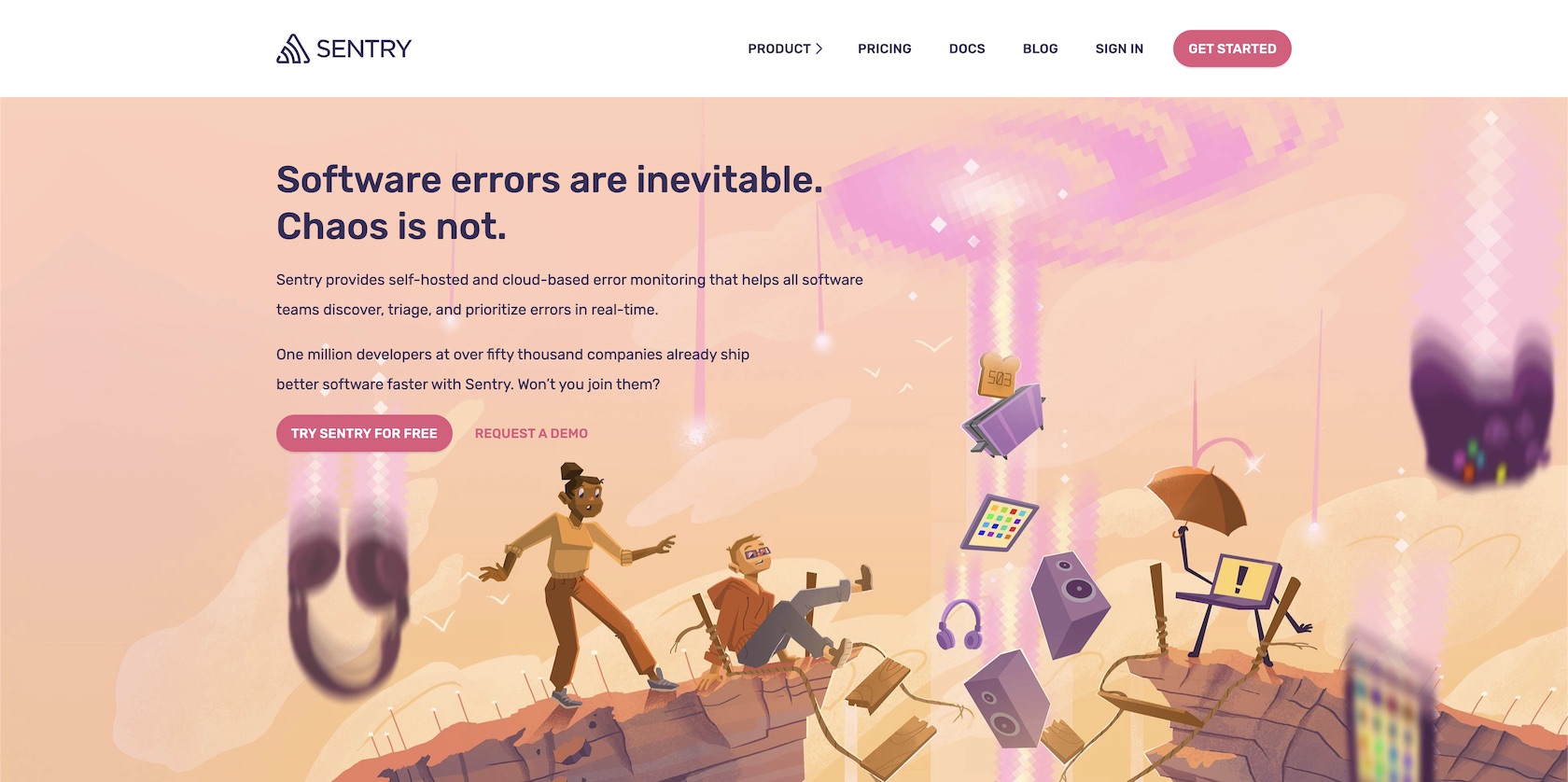
Sign into your account or sign up for a new free account. You will be at the main account dashboard after logging in or completing the Sentry sign up process.
There are no errors logged on our account dashboard yet, which is as expected because we have not yet connected our account to the Python script.
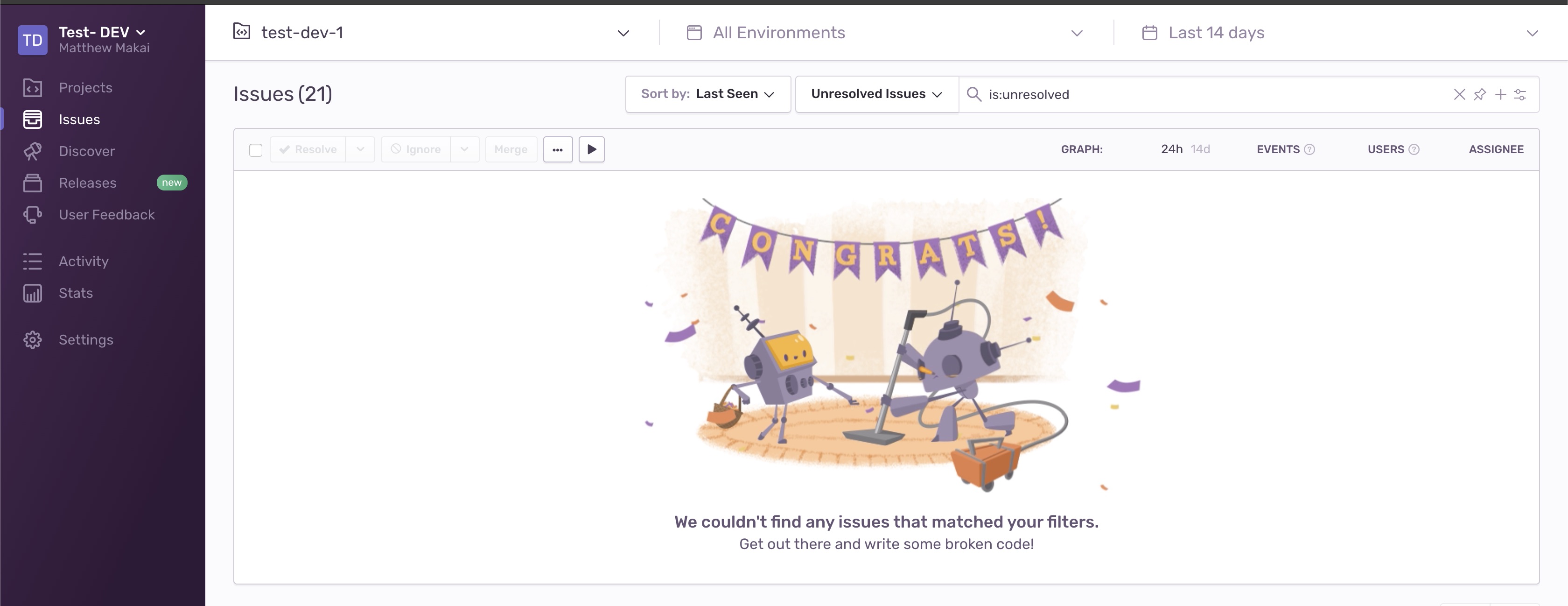
You'll want to create a new Sentry Project just for this application so click "Projects" in the left sidebar to go to the Projects page.
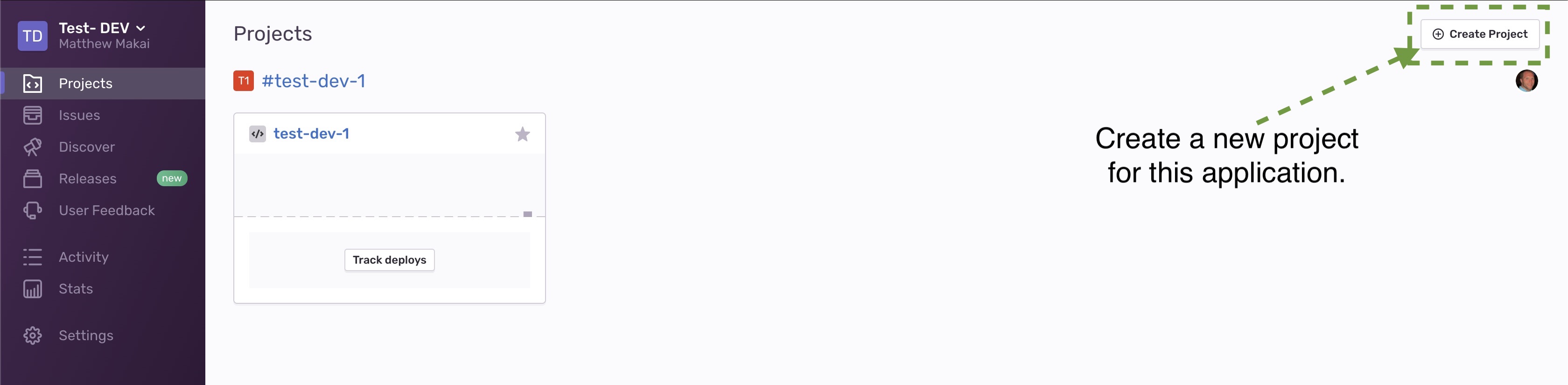
On the Projects page, click the "Create Project" button in the top right corner of the page.
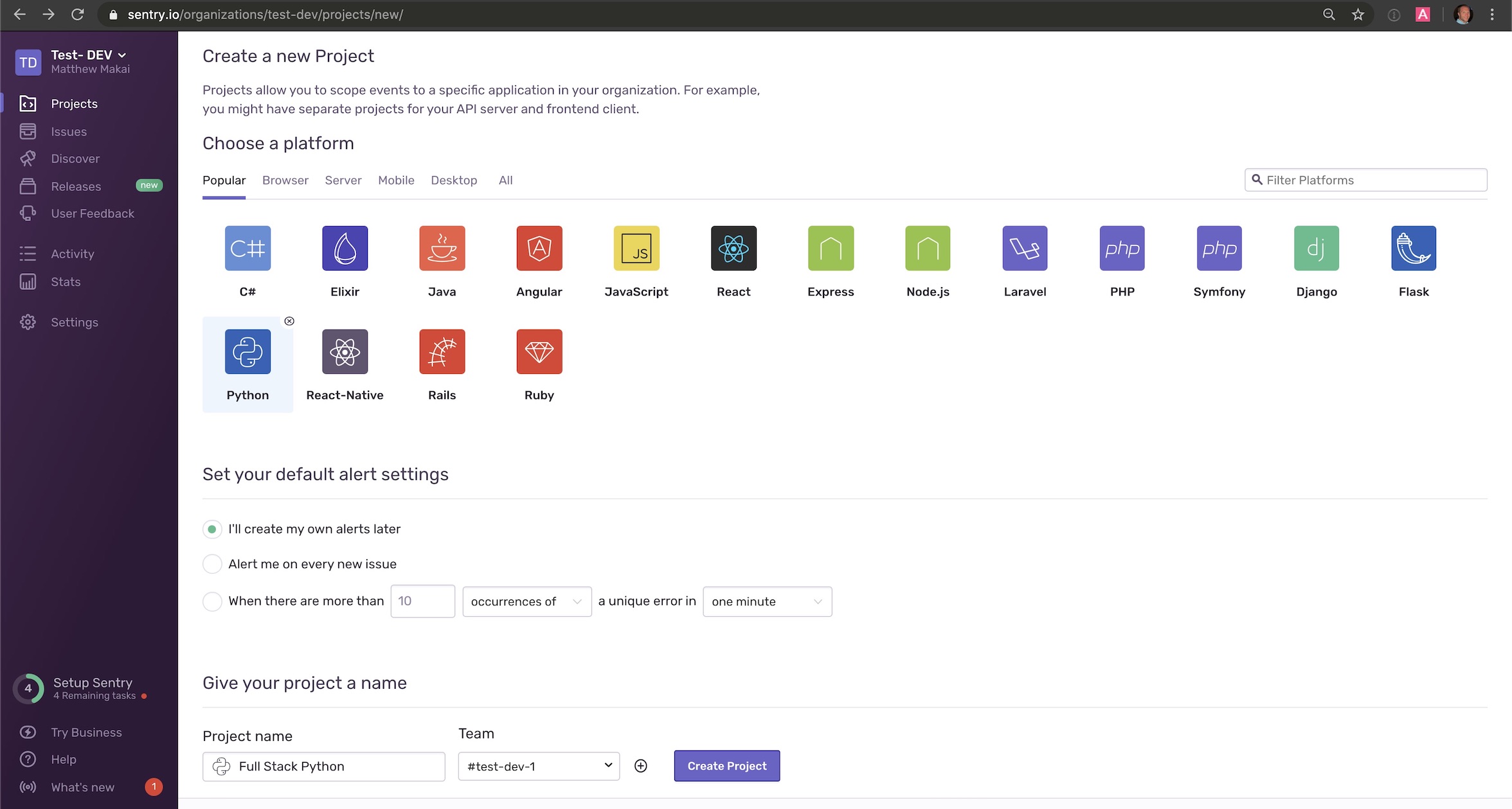
Select Python, give your new Project a name and then press the "Create Project" button. Our new project is ready to integrate with our Python script.
We need the unique identifier for our account and project to authorize our Python code to send errors to this Sentry instance. The easiest way to get what we need is to go to the Python getting started documentation page and scroll down to the "Configure the SDK" section.
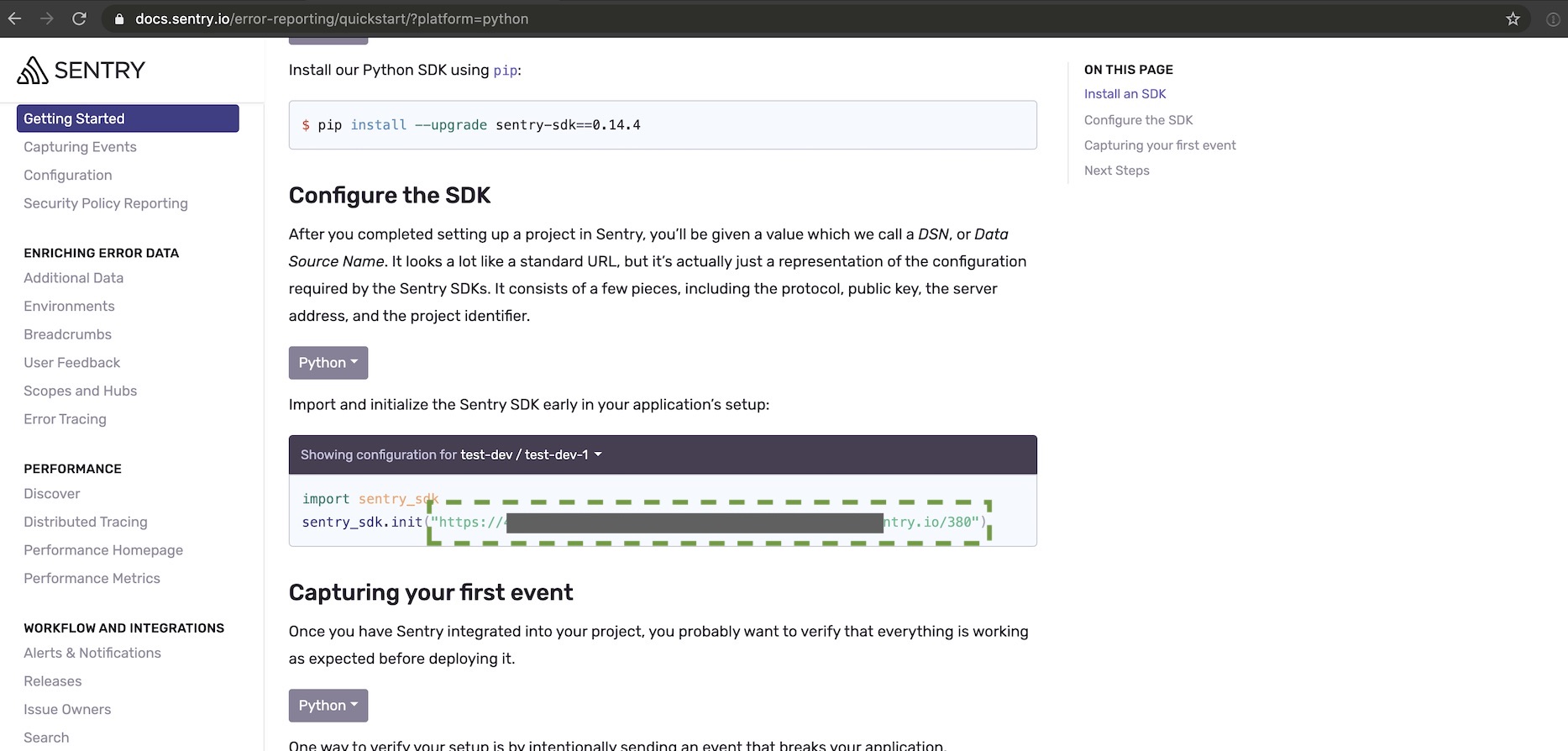
Copy the string parameter for the init method and
set it as an environment variable
rather than exposing it directly in your application code.
export SENTRY_DSN='https://yourkeygoeshere.ingest.sentry.io/project-number'
Make sure to replace "yourkeygoeshere" with your own unique identifier and "project-number" with the ID that matches the project you just created.
Check that the SENTRY_DSN is set properly in your shell using the echo
command:
echo $SENTRY_DSN
Modify the application to send exception information to Sentry now
that we have our unique identifier. Open module_loader.py again and
update the following highlighted lines of code.
import argparse
import importlib
import os
import pkgutil
import sentry_sdk
from sentry_sdk import capture_exception
# find on https://docs.sentry.io/error-reporting/quickstart/?platform=python
sentry_sdk.init(dsn=os.getenv('SENTRY_DSN'))
def import_submodules(package):
"""Import all submodules of a module, recursively, including subpackages.
:param package: package (name or actual module)
:type package: str | module
:rtype: dict[str, types.ModuleType]
"""
if isinstance(package, str):
package = importlib.import_module(package)
results = {}
for loader, name, is_pkg in pkgutil.walk_packages(package.__path__):
full_name = package.__name__ + '.' + name
try:
results[full_name] = importlib.import_module(full_name)
if is_pkg:
results.update(import_submodules(full_name))
except ModuleNotFoundError as mnfe:
print("module not found: {}".format(full_name))
capture_exception(mnfe)
except Exception as general_exception:
print(general_exception)
capture_exception(general_exception)
return results
if __name__ == "__main__":
parser = argparse.ArgumentParser()
parser.add_argument("package")
args = parser.parse_args()
package_to_load = args.package
results = import_submodules(package_to_load)
for r in results:
print(str(r))
These new lines of code import the
Sentry Python SDK and os
library (to read system environment variables). The application then
initializes the Sentry SDK with the string found in the SENTRY_DSN
environment variable. Down in the import_submodules function we
then call the capture_exception SDK function whenever a
ModuleNotFoundException is thrown or another exception which would
be caught within the broader Exception bucket.
Now that our code is in place, let's test out the new Sentry integration.
Testing the Script and Viewing Exceptions
The easiest way to test out whether the Sentry code is working or not is
to try to import a module that does not exist. Let's say you make a
typo in your command and try to run the script on importliba instead
of importlib (maybe because you are using an awful Macbook Pro "butterfly"
keyboard instead of a durable keyboard). Try it out and see what happens:
python module_loader.py importliba
The script will run and finish but there will be errors because that module does not exist. Thanks to our new code, we can view the errors in Sentry.
Check the Sentry dashboard to see the error.
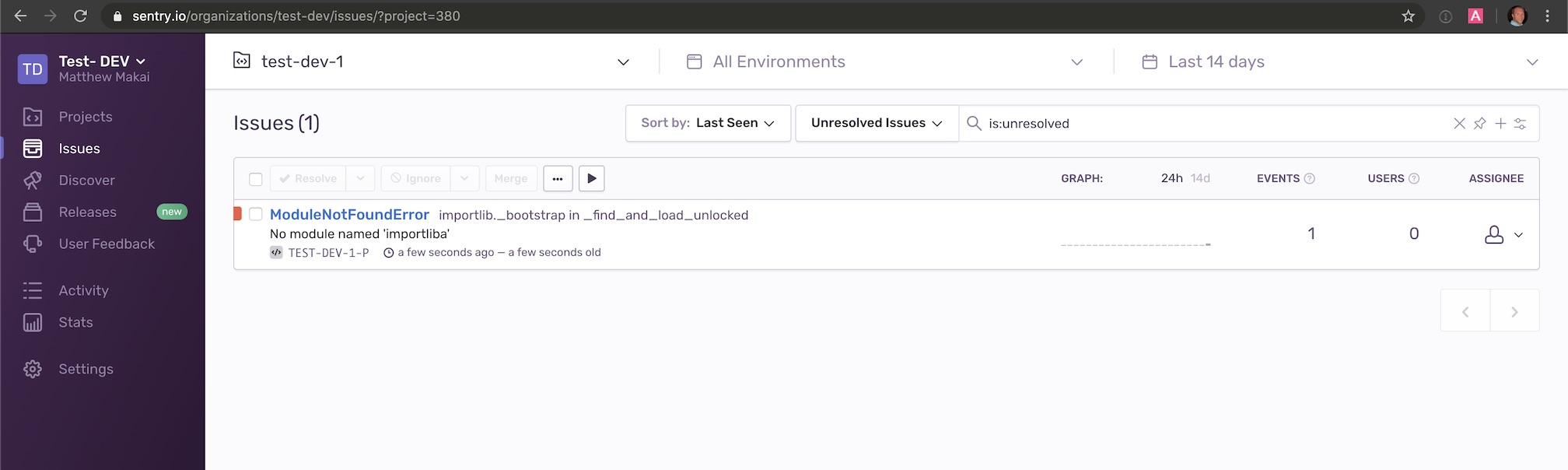
We can also click into the error to learn more about what happened.
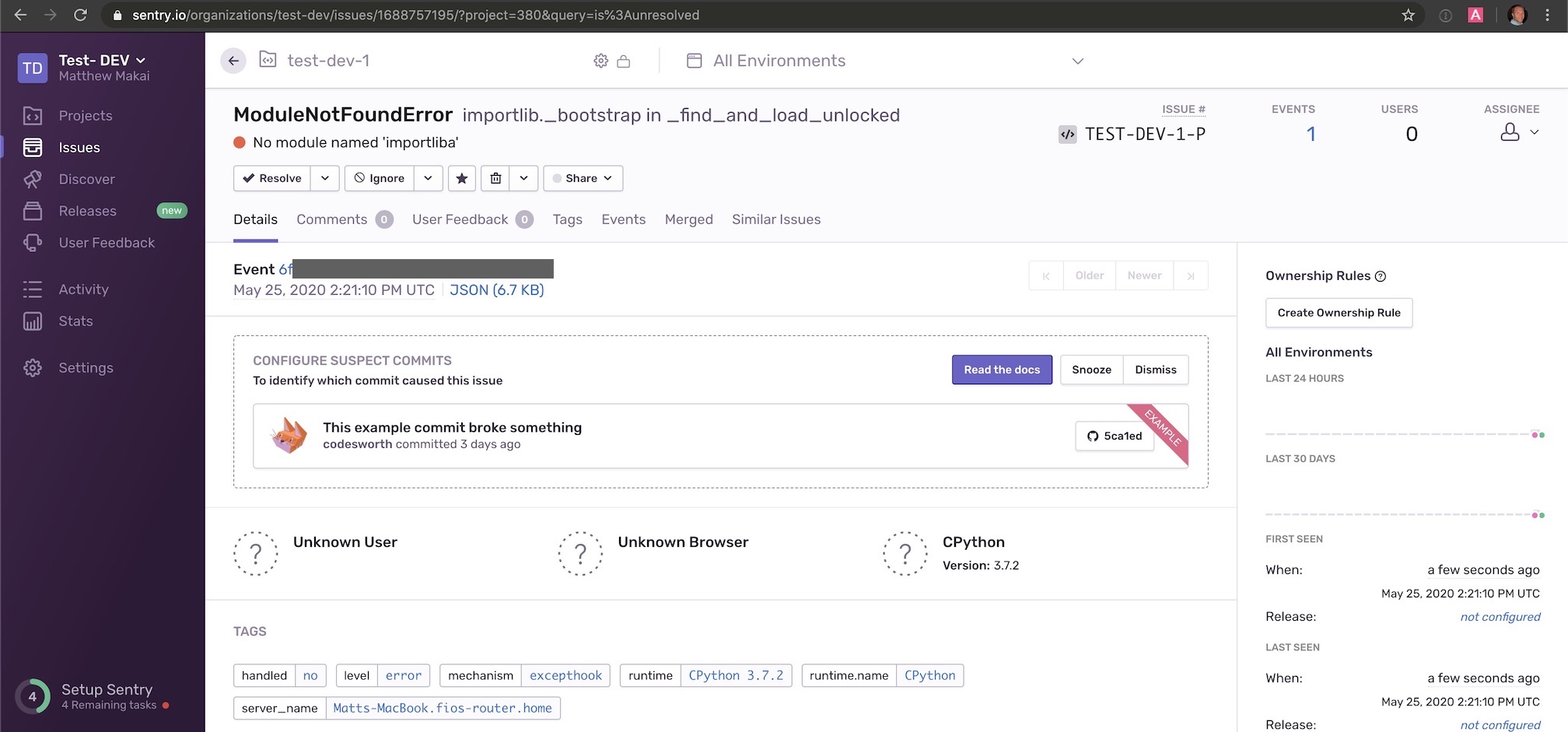
You can also receive email reports on the errors that occur so that you do not have to always stay logged into the dashboard.
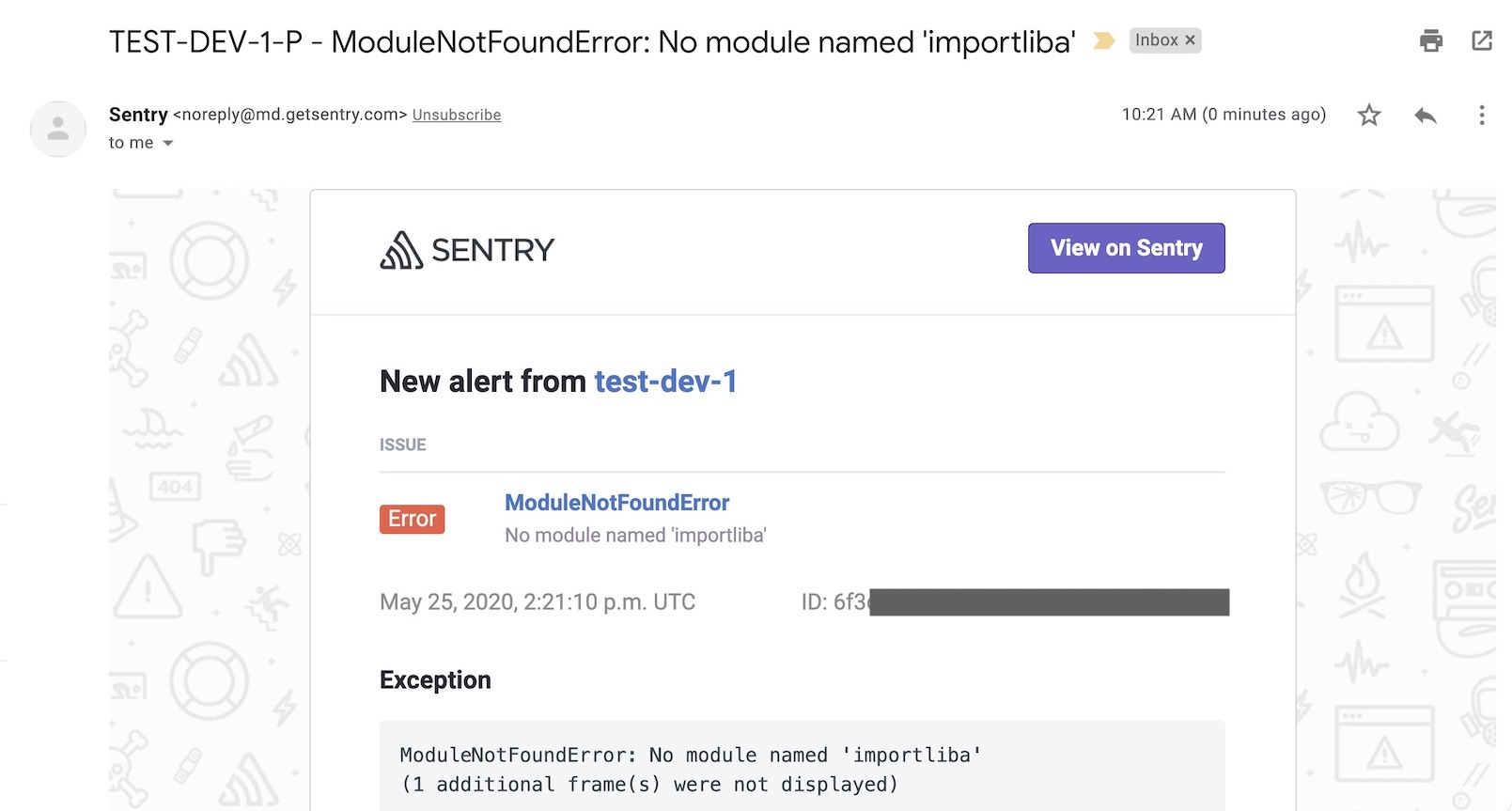
With that all configured, we've now got a great base to expand the script and build better error handling with Sentry as our Python application becomes more complex.
What's Next?
We just created an example script that outputs all of the modules and submodules in a package, then added Sentry to it so that it would report any exceptions back to our central hosted instance.
That's just a simple introduction to Sentry, so next you'll want to read one of the following articles to do more with it:
You can also get an idea of what to code next in your Python project by reading the Full Stack Python table of contents page.
Questions? Contact me via Twitter @fullstackpython or @mattmakai. I'm also on GitHub with the username mattmakai.
Something wrong with this post? Fork this page's source on GitHub and submit a pull request.